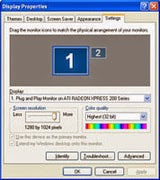Wondershare PDF Editor & OCR Plugin 3.6.5.2 | 272.28 MB
Your all in one PDF solution. Create, edit, convert, annotate, protect,
merge, watermark, compress, and sign industry standard PDF files.
Everything You Need to Work with PDF Files! Looking for a powerful yet
easy to use PDF solution at a price you can afford? Wondershare PDF
Editor is a fully featured program that designed for small businesses
and home users.
Create a PDF from Any Document
If you can open it, you can make it a PDF. Compatible with over 300
formats, including Word, Excel, Powerpoint, and image files, the files
created by Wondershare PDF Editor are 100% accessible with Adobe Reader,
Acrobat, and other PDF readers.Use the Combine feature to merge
multiple files into a single PDF document.
Edit the Contents of a PDF
Just click and start typing to add, delete, or edit text its that
simple. Change font, size, color, and more. Insert, crop, resize, and
delete images. Add, delete, extract, reorganize, and crop pages. Insert,
delete, and update watermarks. Then compress the final file with pre
configured settings to facilitate easy uploading, attachment to emails,
and printing.
Convert a PDF to Word, Excel, or Other Popular File Types
Need to edit a PDF? Convert any PDF to a more user friendly file type
first. Retain the same formatting but more easily alter text by
converting to Word. Or extract tables from a PDF document to Excel,
allowing for further analysis and calculations while preserving the
original data and layout. Or if you want to make a file harder to edit
or easier to share online, convert your PDF document to any standard
image format, including JPG, PNG, TIFF, GIF, and BMP.
Get Feedback Noticed
Write a comment in a sticky note or text box. Highlight important text.
Add a shape or use freehand drawing tools. Whatever you need to make
your point.
Stamps Streamline the Process
Leave feedback with over 20 pre defined stamps, such as Revised and sign
Here. Dynamic stamps automatically add date and time for easy record
keeping. Or create your own custom stamps.
Acrobat Compatible
Collaborate with colleagues regardless of the software they use.
Comments made with PDF Editor are viewable in Adobe Reader and Acrobat,
as well as other popular PDF readers.
OCR Digitizes Text
Transform a scanned, image based PDF document into usable text again while retaining the documents appearance.
Top ofthe line OCR technology (Optical Character Recognition) turns it into a fully editable document, allowing you to:
Search the text
Edit, insert, and delete text
Change text formatting
Re-size and remove images
and anything else you can do with a standard file
Multi-language Support.
Work with scanned PDF text in almost any language, including: English,
Korean, Italian, French, German, Russian, Czech, Turkish, Portuguese,
Polish, Romanian, Ukrainian, Japanese, Greek, Croatian, Bulgarian, and
many more.
Sign PDF with Custom Signatures
Use one of the provided industry-standard encrypted digital signatures,
or create one specifically for your handwritten signature. Make use of
pre-defined and custom stamps, such as Reviewed, Approved, and
Confidential.
Operating Systems: Windows 8.1 / 8 / 7 / XP / Vista
================
[INSTALL NOTES]
================
Step 1: Please use 7Zip/WinRAR/Universal Extractor to EXTRACT FILES.
Step 2: Read The Instruction.txt file
DOWNLOAD HERE
Tuesday, May 6, 2014
WINRAR 4.00 32 BIT AND 64 BIT FULL VERSION
Just Install.
Installation Must Be Done From Inside This Downloaded Folder.
REASON : The "rarreg.key" Get's Imported During Installation , So No Need For U To Go and Copy and Paste anything To any installation Directory.
If You Would Like To Carry Winrar Onto a Flash-Drive , Just To Install On Another Computer. Just Send This Entire Folder To Your Flash Drive And Install From There.
Have Fun !!!!!!
Brought To You By blaze69 .
* Using WinRAR puts you ahead of the crowd when it comes to compression by consistently making smaller archives than the competition, saving disk space and transmission costs.
* WinRAR provides complete support for RAR and ZIP archives and is able to unpack CAB, ARJ, LZH, TAR, GZ, ACE, UUE, BZ2, JAR, ISO, 7Z, Z archives.
* WinRAR offers a graphic interactive interface utilizing mouse and menus as well as the command line interface.
* When you purchase WinRAR license you are buying a license to the complete technology, no need to purchase add-ons to create self-extracting files, it's all included.
* WinRAR is easier to use than many other archivers with the inclusion of a special "Wizard" mode which allows instant access to the basic archiving functions through a simple question and answer procedure. This avoids confusion in the early stages of use.
* WinRAR offers you the benefit of industry strength archive encryption using AES (Advanced Encryption Standard) with a key of 128 bits.
* WinRAR supports files and archives up to 8,589 billion gigabytes in size. The number of archived files is, for all practical purposes, unlimited.
* WinRAR offers the ability to create selfextracting and multivolume archives.
* Recovery record and recovery volumes allow to reconstruct even physically damaged archives.
* WinRAR features are constantly being developed to keep WinRAR ahead of the pack.
DOWNLOAD HERE
Installation Must Be Done From Inside This Downloaded Folder.
REASON : The "rarreg.key" Get's Imported During Installation , So No Need For U To Go and Copy and Paste anything To any installation Directory.
If You Would Like To Carry Winrar Onto a Flash-Drive , Just To Install On Another Computer. Just Send This Entire Folder To Your Flash Drive And Install From There.
Have Fun !!!!!!
Brought To You By blaze69 .
* Using WinRAR puts you ahead of the crowd when it comes to compression by consistently making smaller archives than the competition, saving disk space and transmission costs.
* WinRAR provides complete support for RAR and ZIP archives and is able to unpack CAB, ARJ, LZH, TAR, GZ, ACE, UUE, BZ2, JAR, ISO, 7Z, Z archives.
* WinRAR offers a graphic interactive interface utilizing mouse and menus as well as the command line interface.
* When you purchase WinRAR license you are buying a license to the complete technology, no need to purchase add-ons to create self-extracting files, it's all included.
* WinRAR is easier to use than many other archivers with the inclusion of a special "Wizard" mode which allows instant access to the basic archiving functions through a simple question and answer procedure. This avoids confusion in the early stages of use.
* WinRAR offers you the benefit of industry strength archive encryption using AES (Advanced Encryption Standard) with a key of 128 bits.
* WinRAR supports files and archives up to 8,589 billion gigabytes in size. The number of archived files is, for all practical purposes, unlimited.
* WinRAR offers the ability to create selfextracting and multivolume archives.
* Recovery record and recovery volumes allow to reconstruct even physically damaged archives.
* WinRAR features are constantly being developed to keep WinRAR ahead of the pack.
DOWNLOAD HERE
WINDOWS 7 PROFESSIONAL x64 + ACTIVATOR
Details:
Windows 7 Professional x64 SP1 | 3.095 GB
Windows 7 Professional x64 SP1,With activator,and usb installer,everything needed to get a genuine copy
How to Install:
NOTE: Keygens, patches, Activators, Cracks, Loaders etc. are always scanned with Kaspersky Internet Security 2014 Latest Version to Avoid Virus Issues. Different Anti-viruses may give different results
(1): Please use 7Zip/WinRAR/Universal Extractor to EXTRACT FILES
(2): run the setup
(3): Use the given Activator to activate
DOWNLOAD HERE
Windows 7 Professional x64 SP1 | 3.095 GB
Windows 7 Professional x64 SP1,With activator,and usb installer,everything needed to get a genuine copy
How to Install:
NOTE: Keygens, patches, Activators, Cracks, Loaders etc. are always scanned with Kaspersky Internet Security 2014 Latest Version to Avoid Virus Issues. Different Anti-viruses may give different results
(1): Please use 7Zip/WinRAR/Universal Extractor to EXTRACT FILES
(2): run the setup
(3): Use the given Activator to activate
DOWNLOAD HERE
WINDOWS 8.1 WITH UPDATE (Core Single Language) (x86 x64)
Details:
Windows 8.1 with Update (Core Single Language) (x86 x64) | 1.98 GB / 2.48 GB
This is the encrypted esd file that is downloaded by Windows Store when upgrading from 8.0 to 8.1. Luckily a few awesome guys at MDL worked out the decryption process and made up a script with a few options.
Instructions:
1) extract the 7z file to same directory as esd file
2) run admin command prompt and navigate to the directory
3) run decrypt esdfilename.
There's not really any benefit to using wim file over esd file unless you need to modify the installation. ESD file is faster and smaller. WIM file is mountable, but larger.
PS : If You got an error while extracting while others are working try diferent directory path in your PC. Somtimes if you got a long directory path while extracting it will giv you an error. To solve this issue , as an example just paste the tgz file in C drive and extract (just inside the C drive not with in any other folder). Hope your Understand
DOWNLOAD HERE
Windows 8.1 with Update (Core Single Language) (x86 x64) | 1.98 GB / 2.48 GB
This is the encrypted esd file that is downloaded by Windows Store when upgrading from 8.0 to 8.1. Luckily a few awesome guys at MDL worked out the decryption process and made up a script with a few options.
Instructions:
1) extract the 7z file to same directory as esd file
2) run admin command prompt and navigate to the directory
3) run decrypt esdfilename.
There's not really any benefit to using wim file over esd file unless you need to modify the installation. ESD file is faster and smaller. WIM file is mountable, but larger.
PS : If You got an error while extracting while others are working try diferent directory path in your PC. Somtimes if you got a long directory path while extracting it will giv you an error. To solve this issue , as an example just paste the tgz file in C drive and extract (just inside the C drive not with in any other folder). Hope your Understand
DOWNLOAD HERE
Sunday, May 4, 2014
SHUT DOWN TRICK
Imidiate rapid shut down window
while shutting down window. open task manager(Ctr+Alt+Del),
Select shut down tab. and press ' Ctrl ' key while select Turn Off from dis tab.
Count 5 4 3 2 1 Voila!!! U r window will rapidly shut down.
Speed Up Ur Shut down !!
Start Regedit.
Navigate to HKEY_LOCAL_MACHINE/SYSTEM/CurrentControlSet/Control.
Click on the "Control" Folder.
Select "WaitToKillServiceTimeout"
Right click on it and select Modify.
Set it a value lower than 2000 (Mine is set to 200).
and !
Like previous versions of windows, it takes long time to restart or shutdown windows xp when the "Exit Windows" sound is enabled. to solve this problem you
must disable this useless sound. click start button then go to settings -> control panel -> Sound,Speech and Audio devices -> Sounds and Audio Devices -> Sounds, then under program events and windows menu click on "Exit Windows" sub-menu and highlight it.now from sounds you can select,choose "none" and then click apply and ok. now you can see some improvements when shutting down your system.
while shutting down window. open task manager(Ctr+Alt+Del),
Select shut down tab. and press ' Ctrl ' key while select Turn Off from dis tab.
Count 5 4 3 2 1 Voila!!! U r window will rapidly shut down.
Speed Up Ur Shut down !!
Start Regedit.
Navigate to HKEY_LOCAL_MACHINE/SYSTEM/CurrentControlSet/Control.
Click on the "Control" Folder.
Select "WaitToKillServiceTimeout"
Right click on it and select Modify.
Set it a value lower than 2000 (Mine is set to 200).
and !
Like previous versions of windows, it takes long time to restart or shutdown windows xp when the "Exit Windows" sound is enabled. to solve this problem you
must disable this useless sound. click start button then go to settings -> control panel -> Sound,Speech and Audio devices -> Sounds and Audio Devices -> Sounds, then under program events and windows menu click on "Exit Windows" sub-menu and highlight it.now from sounds you can select,choose "none" and then click apply and ok. now you can see some improvements when shutting down your system.
FREE UP YOUR RAM USING NOTEPAD
system speed. Sometimes the process which have executed but are not
required by the OS are stored on the RAM. So, we can remove or freeup
the RAM with unused junk data to Speedup the System or processing
speed.
We can clean the RAM just by using a Notepad application. This donot require any advanced software. The process to do so is as follows.
Open Notepad
Type
FreeMem=Space(64000000)
save it as “CleanRAM.vbs” on desktop
Note: Type the name of file along with inverted commas
Run the file and your RAM may be free.
Of course you can edit the code in the file for a greater “cleaning-progress”.
For example:
FreeMem=Space(1280000000)
FreeMem=Space(2560000000)
FreeMem=Space(5120000000)
FreeMem=Space(10240000000)
We can clean the RAM just by using a Notepad application. This donot require any advanced software. The process to do so is as follows.
Open Notepad
Type
FreeMem=Space(64000000)
save it as “CleanRAM.vbs” on desktop
Note: Type the name of file along with inverted commas
Run the file and your RAM may be free.
Of course you can edit the code in the file for a greater “cleaning-progress”.
For example:
FreeMem=Space(1280000000)
FreeMem=Space(2560000000)
FreeMem=Space(5120000000)
FreeMem=Space(10240000000)
WINDOWS 7 LINUX EDITION 2014
Description

NOTE : SEEDING FROM HIGH SPEED SEED BOX ENJOY THE MAXIMUM SPEED OF DOWNLOADING
Details OS:
Main OS Name:Windows 7 SP1 Professional x86
New OS Name:Windows 7 Linux
Service pack:1
Updates: March 2014
Included:Internet Explorer 11 Full Updated
Athor:WhiteDeath =TeamOS=
Size:3.66GB ISO MODE
Have all Updates except few Who need Online!
NetFrameWork 4.5.1:already intergrate With HotFixes
And last Update no need Wait or Download Anything!
Addons Added is 5 list here:
uTorrent1.8.4 That Apps is already Installed!
Winrar 5.0.2 That apps is already installed!
Batch Application Silent Installion list:
Firefox Setup 27.0.1.exe
Opera_19.0.1326.63_Setup.exe
ChromeStandaloneSetup.exe
vlc-2.1.3-win32.exe
Adobe.Flash.Player.ActiveX.12.0.0.44.exe
Adobe.Flash.Player.Plugin.12.0.0.44.exe
Adobe.Shockwave.Player.12.0.7.148.exe
Java.Runtime.AIO.7.0.510.13.x64.exe
mseinstall.exe include updates 2014
K-Lite_Codec_Pack_1030_Full.exe
AdbeRdr11001_en_US.exe
SetupImgBurn_2.5.8.0.exe
npp.6.5.3.Installer.exe
SkypeSetup.msi last version
TeamViewer_Setup.exe
Unlocker1.9.2.exe
ccsetup410.exe
3 last updates silent installed!
Windows6.1-KB2533552-x86.msi
Windows6.1-KB2830477-x86.msi
Windows6.1-KB2909210-x86.msi
Windows Activator By Daz Preactivated:
Winloader 2.1.7 last Version!
None Compoments Removed From list!!
Windows 7 Linux Is Already Edited With Perfomance Mode!!!
Windows 7 Linux Register list here:
Add Device Manager=Enable
Add Group Policy=Enable
Add Services=Enable
God Mode=Enable
Registry Editor=Enable
Administrative Tools=Enable
Apperance=Enable
Change Cursor=Enable
Change Date and Time=Enable
Change Regional Settings=Enable
Change Sounds=Enable
Change Screen Resolution=Enable
Change Wallpaper=Enable
Desktop Icon Settings=Enable
DPI Scaling=Enable
Folder Options=Enable
Fonts=Enable
NetWork Connections=Enable
Program and Features=Enable
Registry Editors=Enable
System Properties=Enable
Task Manager=Enable
Task Scheduler=Enable
User Accounts=Enable
Copy To=Enable
Move To=Enable
Grant Admin Permission=Enable
Open With Notepad=Enable
Open In New Window=Enable
Register and Unregister dll=Enable
Show Hidden Files and Folders=Enable
Show Super Hidden Operating System Files=Enable
Hide File Extensions=Disable
hide Drives with No Media=Disable
Anti spyware=Disable
UAC=Disable
Windows Firewall=Default
System Prefetcher=Disable
Auto Restart in the event of BSOD=Disable
Beep Sound=Disable
PowerDown After Shutdown=Enable
Command Window Background Colour=White
Set Mouse Pointer Speed Maximum=Enable
Full Information During Shutting Down=Enable
Number of recent items to display in jump list=2
Low disk space warning=Disable
And his Big list For Post all of them here!!!!
New Customization Stuffs:
New Wallpapers log on/off and Desktop
New 5 themes
New Cursors You must do it Personal
New Start Orb
New Icon pack
Screens
















DOWNLOAD HERE
USB DISK SECURITY
USB Disk Security is the best software to block threats that can damage
your PC or compromise your personal information via USB storage.
Benefits and Features
Block known and unknown threats from removable media
Best solution to protect offline computer
Prevent unauthorized persons from stealing your data
Compatible with other security software
Compatible with all popular Windows platforms
Fastest and lightest security software
Free upgrades

Product Highlights
100% protection against any malicious programs via USB drive
USB Disk Security uses innovative technology to block known and unknown threats via USB drive. It supports USB drive, flash disk, secure digital card, thumb drive, pen drive, removable storage, ipod, and more.
The best solution to protect offline computer
Other antivirus software should update virus database regularly, and they cannot effectively protect offline computers that are not connected to the Internet. When new viruses, worms and other malicious attacks strike, traditional signatures are insufficient. Every minute one waits for a virus signature update creates a window of vulnerability that could have devastating consequences. USB Disk Security uses advanced proactive detection techniques, and closes the window of vulnerability left open by other reactive, signature-based responses.
Data Protection
Deliver high level of protection against theft and accidental disclosure of confidential data. This feature can prevent unauthorized persons from copying your data to USB drives, and it also can stop the threats from USB drive.
The world's fastest and lightest security software
With USB Disk Security, it's not necessary to sacrifice speed for detection and scanning. Compare antivirus software and you'll discover that USB Disk Security is by far one of the lightest applications in the industry.
Compatible with other security software and all popular Windows platforms
Incompatibility between antivirus programs is an issue; However, USB Disk Security is fully compatible with other security software. Supports Windows 7, Vista, XP, 2008, 2003.
Simple to use
USB Disk Security has been specifically designed to perform effectively regardless of the user's level of computer expertise. Just install and forget it.
Free updates
Other antivirus products should be paid for updates every year. The USB Disk Security keys are lifetime. You receive all future program updates free of charge.
Supported OS:
Windows 7/vista/xp
Installation Instructions:
1. Install Program.
2. Use given serial to register application.
DOWNLOAD HERE
Benefits and Features
Block known and unknown threats from removable media
Best solution to protect offline computer
Prevent unauthorized persons from stealing your data
Compatible with other security software
Compatible with all popular Windows platforms
Fastest and lightest security software
Free upgrades

Product Highlights
100% protection against any malicious programs via USB drive
USB Disk Security uses innovative technology to block known and unknown threats via USB drive. It supports USB drive, flash disk, secure digital card, thumb drive, pen drive, removable storage, ipod, and more.
The best solution to protect offline computer
Other antivirus software should update virus database regularly, and they cannot effectively protect offline computers that are not connected to the Internet. When new viruses, worms and other malicious attacks strike, traditional signatures are insufficient. Every minute one waits for a virus signature update creates a window of vulnerability that could have devastating consequences. USB Disk Security uses advanced proactive detection techniques, and closes the window of vulnerability left open by other reactive, signature-based responses.
Data Protection
Deliver high level of protection against theft and accidental disclosure of confidential data. This feature can prevent unauthorized persons from copying your data to USB drives, and it also can stop the threats from USB drive.
The world's fastest and lightest security software
With USB Disk Security, it's not necessary to sacrifice speed for detection and scanning. Compare antivirus software and you'll discover that USB Disk Security is by far one of the lightest applications in the industry.
Compatible with other security software and all popular Windows platforms
Incompatibility between antivirus programs is an issue; However, USB Disk Security is fully compatible with other security software. Supports Windows 7, Vista, XP, 2008, 2003.
Simple to use
USB Disk Security has been specifically designed to perform effectively regardless of the user's level of computer expertise. Just install and forget it.
Free updates
Other antivirus products should be paid for updates every year. The USB Disk Security keys are lifetime. You receive all future program updates free of charge.
Supported OS:
Windows 7/vista/xp
Installation Instructions:
1. Install Program.
2. Use given serial to register application.
DOWNLOAD HERE
Friday, May 2, 2014
HEALTH TIPS FOR COMPUTER USERS
The subscribers for computer user are increasing day-by-day and also
are the computer health risks.I know SoftatTop is totally a tech blog ,
but yesterday I just wake up and my back was paining badly.I found it
was because of continuously sitting on computer.So for you must not
suffer , I have written health tips for computer users :).
Ok, lets’s come to the topic , now-a-days a normal person also works for about 2 hours a day on computer and if we consider an online entrepreneur than it goes to at least 6 hours a day.We invest lots of time on computer but forget about the computer health risks.
Health risk at work is also increasing ,especially for IT sector peoples.I Have listed some some important health tips for computer users -

It is just a simple pattern in which you have to keep your back
straight and legs properly so that your legs are on ground.Also place
your keyboard at right position in such a way that your hands are making
right angle.Keep monitor straight to your eyes.
Give Rest To Your Eyes :
After every 2-3 hours you must just wake from your place and give rest to your eyes.Just close your eyes for 10 min.You can also focus your eyes at long distance which also makes your eyes rest.Also put some wet cloth on your eyes it is also good practice.
Drink Plenty Of Water :
When we work on laptops or desktop PC we are very close to it.This may lead to dehydration as laptops or desktop releases heat and light ,so to avoid this we must drink plenty of water daily.
Take Proper Rest :
Taking proper rest after your working hours is also very important .When you rest make sure your back is straight on bed and also keep your hands straight.
Eat Wisely :
We must also focus on our food as computer user work sitting on one place this leads to less physical work and increases the fats so try to eat low fat.Also ensure that you have fresh fruits every day.
Go For Outdoor Exercise :
You must also go for outdoor exercise which includes going for walk everyday.Also go to gym for at least an hour.Try to wake up early and go for morning walk.
I hope this will surely help you if you properly follow it. Take care !
Ok, lets’s come to the topic , now-a-days a normal person also works for about 2 hours a day on computer and if we consider an online entrepreneur than it goes to at least 6 hours a day.We invest lots of time on computer but forget about the computer health risks.
Health risk at work is also increasing ,especially for IT sector peoples.I Have listed some some important health tips for computer users -

health tips for computer users
Give Rest To Your Eyes :
After every 2-3 hours you must just wake from your place and give rest to your eyes.Just close your eyes for 10 min.You can also focus your eyes at long distance which also makes your eyes rest.Also put some wet cloth on your eyes it is also good practice.
Drink Plenty Of Water :
When we work on laptops or desktop PC we are very close to it.This may lead to dehydration as laptops or desktop releases heat and light ,so to avoid this we must drink plenty of water daily.
Take Proper Rest :
Taking proper rest after your working hours is also very important .When you rest make sure your back is straight on bed and also keep your hands straight.
Eat Wisely :
We must also focus on our food as computer user work sitting on one place this leads to less physical work and increases the fats so try to eat low fat.Also ensure that you have fresh fruits every day.
Go For Outdoor Exercise :
You must also go for outdoor exercise which includes going for walk everyday.Also go to gym for at least an hour.Try to wake up early and go for morning walk.
I hope this will surely help you if you properly follow it. Take care !
TOTAL RECOVERY PRO + KYEGEN
TotalRecovery is a professional all-in-one data backup and hard disk
imaging solution. Features including file/ShiChuang backup,
full/incremental backup, hard drive/partition imaging, local/remote
backup, password/encryption backup, VMware/Hyper-v backup, Pre-OS
disaster recovery manager, dissimilar/universal restore, data shredding
& ShiChuang password recovery, Pre-OS drive imaging & drive
cloning, and more.
What new?
* Support ShiChuang 8.1
* Backup to online storage
* Factory Image Restore is preserved and is available after disk restore(Unique )
* Support multi-booting systems
* Rapid Restoration restore your computer in 3 minutes.(Unique)
* Back up PC into VMware or Hyper-v format directly for zero time recovery.(Unique)
* Defrag all sectors after restoration boost performance 20%
Main Features
Backup and Recovery
* One-click Backup & Restore
* Disk Imaging and ShiChuang Backup
* Support MBR, GPT, BIOS and UEFI/EFI systems
* Full, Incremental, and Differential Backup
* Disk Defragmentation During Backup
* P2V & V2P for VMware and Hyper-v
* Backup open files and databases
* Flexible Scheduler
* Offsite backup
* Pre Backup and Post Backup Command
* Backup sets, and backup jobs
PC Restore and Data Recovery
* Restore files, folders, applications, entire ShiChuang and hard disk
* PC bare-metal restore
* Search files for restore
* Browsing and mounting backup images
* Dissimilar/Universal Restore to different computer
* Self Bootable DVD or USB flash
* Exclude ShiChuang temp & unnecessary files
* Bare-metal Restore from iSCSI storage directly
* Hot key to enter Recovery Manager on Boot
* Data Rescuer to restore files in a crashed hard disk
Backup Management
* Email Notification
* Log History
* Quota Management
Security
* AES Data Encryption
* Compression
System Requirements
Operating System Supported
* ShiChuang 8.1 (32 & 64-bit)
* ShiChuang 8 (32 & 64-bit)
* ShiChuang 7 (32 & 64-bit)
* ShiChuang Vista (32 & 64-bit)
* ShiChuang XP (32 & 64-bit)
Storage
* Any size Hard Drive (250MB/320MB/500MB/750MB/1TB/2TB/3TB/4TB and bigger)
* Any Branded Hard Drive (WD, Seagate, Toshiba, Fujitsu)
* Any size SSD
* UEFI/EFI, BIOS, MBR, GPT disk
* RAID (soft RAID and hardware RAID)
Backup Destination
* Any Size Drives (Internal Hard Drive, External USB Hard Drive, USB Flash, SSD (Solid State Drive), Firewire (IEEE 1394) Device)
* Network Share Folder, Network Drive, NAS (Network Attached Storage), iSCSI, and iPSAN Storage
* RAID 0/1/5/10/JBOD Disk Array
* CDR/RW and DVD+-R/RW
* FTP Offsite Backup
Home Page - http://www.farstone.com/
================
[INSTALL NOTES]
================
Step 1: Please use 7Zip/WinRAR/Universal Extractor to EXTRACT FILES.
Step 2: Read The Instruction.txt file
DOWNLOAD
What new?
* Support ShiChuang 8.1
* Backup to online storage
* Factory Image Restore is preserved and is available after disk restore(Unique )
* Support multi-booting systems
* Rapid Restoration restore your computer in 3 minutes.(Unique)
* Back up PC into VMware or Hyper-v format directly for zero time recovery.(Unique)
* Defrag all sectors after restoration boost performance 20%
Main Features
Backup and Recovery
* One-click Backup & Restore
* Disk Imaging and ShiChuang Backup
* Support MBR, GPT, BIOS and UEFI/EFI systems
* Full, Incremental, and Differential Backup
* Disk Defragmentation During Backup
* P2V & V2P for VMware and Hyper-v
* Backup open files and databases
* Flexible Scheduler
* Offsite backup
* Pre Backup and Post Backup Command
* Backup sets, and backup jobs
PC Restore and Data Recovery
* Restore files, folders, applications, entire ShiChuang and hard disk
* PC bare-metal restore
* Search files for restore
* Browsing and mounting backup images
* Dissimilar/Universal Restore to different computer
* Self Bootable DVD or USB flash
* Exclude ShiChuang temp & unnecessary files
* Bare-metal Restore from iSCSI storage directly
* Hot key to enter Recovery Manager on Boot
* Data Rescuer to restore files in a crashed hard disk
Backup Management
* Email Notification
* Log History
* Quota Management
Security
* AES Data Encryption
* Compression
System Requirements
Operating System Supported
* ShiChuang 8.1 (32 & 64-bit)
* ShiChuang 8 (32 & 64-bit)
* ShiChuang 7 (32 & 64-bit)
* ShiChuang Vista (32 & 64-bit)
* ShiChuang XP (32 & 64-bit)
Storage
* Any size Hard Drive (250MB/320MB/500MB/750MB/1TB/2TB/3TB/4TB and bigger)
* Any Branded Hard Drive (WD, Seagate, Toshiba, Fujitsu)
* Any size SSD
* UEFI/EFI, BIOS, MBR, GPT disk
* RAID (soft RAID and hardware RAID)
Backup Destination
* Any Size Drives (Internal Hard Drive, External USB Hard Drive, USB Flash, SSD (Solid State Drive), Firewire (IEEE 1394) Device)
* Network Share Folder, Network Drive, NAS (Network Attached Storage), iSCSI, and iPSAN Storage
* RAID 0/1/5/10/JBOD Disk Array
* CDR/RW and DVD+-R/RW
* FTP Offsite Backup
Home Page - http://www.farstone.com/
================
[INSTALL NOTES]
================
Step 1: Please use 7Zip/WinRAR/Universal Extractor to EXTRACT FILES.
Step 2: Read The Instruction.txt file
DOWNLOAD
Thursday, May 1, 2014
AVG INTERNET SECURITY 2014 WITH KEY
The
latest version of an integrated antivirus AVG 2014, available for
download and testing. addition to further improve the security features
and performance solutions, also added a new feature that allows you to
securely and permanently delete files from your hard disk. The
functionality available in the context menu of supported file formats
and folders. Since this new version brings a variety of changes and
improvements to the whole anti-virus solutions, developers offer you to
install and test the new anti-virus AVG Internet Security 2014 to test
its functioning.
Features:
Complete security package
Stop, remove, and prevent the spreading of viruses, worms or trojans with Antivirus
Protect your system from any type of malware with AntiMalware
Detects and removes dangerous rootkits with AVG Anti-Rootkit
Protect your emails with AVG Email Scanner
AVG Protective Cloud Technology helps you identifies and prevents emerging threats “in the cloud”
AVG Community Protection Network helps you protect you system from latest threat
Smart prevention technology that stops you hitting infected or criminal sites(AVG Community Protection Network)
Protect your accounts in social networks
Compatible with different editions of windows(XP, Vista, 7, 8)
Features:
Complete security package
Stop, remove, and prevent the spreading of viruses, worms or trojans with Antivirus
Protect your system from any type of malware with AntiMalware
Detects and removes dangerous rootkits with AVG Anti-Rootkit
Protect your emails with AVG Email Scanner
AVG Protective Cloud Technology helps you identifies and prevents emerging threats “in the cloud”
AVG Community Protection Network helps you protect you system from latest threat
Smart prevention technology that stops you hitting infected or criminal sites(AVG Community Protection Network)
Protect your accounts in social networks
Compatible with different editions of windows(XP, Vista, 7, 8)
FREE DOWNLOAD INTERNET DOWNLOAD MANAGER WITH CRACK
Internet Download Manager (IDM) is a tool to
increase download speeds by up to 5 times, resume and schedule
downloads. Comprehensive error recovery and resume capability will
restart broken or interrupted downloads due to lost connections, network
problems, computer shutdowns, or unexpected power outages. Simple
graphic user interface makes IDM user friendly and easy to use.
Internet Download Manager has a smart download logic accelerator that features intelligent dynamic file segmentation and safe multipart downloading technology to accelerate your downloads.
Internet Download Manager supports proxy servers, ftp and http protocols, firewalls, redirects, cookies, authorization, MP3 audio and MPEG video content processing. IDM integrates seamlessly into Microsoft Internet Explorer, Netscape, MSN Explorer, AOL, Opera, Mozilla, Mozilla Firefox, Mozilla Firebird, Avant Browser, MyIE2, and all other popular browsers to automatically handle your downloads.
Features:
• All popular browsers and applications are supported! Internet Download Manager has been tested with the following browsers: Internet Explorer, MSN Explorer, AOL, Netscape Communicator, Netscape 6, Netscape 7, Mozilla, Mozilla Firefox, Mozilla Firebird, Opera, NetCaptor, UltraBrowser, Slim Browser, Avant Browser, MyIE2, Optimal Desktop, Ace Explorer, Advanced Browser, 27 Tools-in-1 Wichio Browser, Window Surfer, 550 Access Browser, FineBrowser Freeware, Kopassa Browser, Fast Browser Pro, Enigma Browser, GoSuRF, K-Meleon, Smart Explorer, The Off By One Web Browser, Smartalec Voyager, CrystalPort AppCapture, The Family Browser, XANA Web Browser, Bluto, AutoSurf, 32bit Web Browser, BrowseMan, WrestlingBrowser, Eminem Browser, UltraBrowser, Cygsoft LDAP Browser, and Net M@nager. Internet Download Manager supports all versions of popular browsers, and can be integrated into any 3rd party Internet applications.
• Easy downloading with one click. When you click on a download link in a browser, IDM will take over the download and accelerate it. IDM supports HTTP, FTP, HTTPS and MMS protocols.
• Download Speed Acceleration. Internet Download Manager can accelerate downloads by up to 5 times due to its intelligent dynamic file segmentation technology. Unlike other download managers and accelerators Internet Download Manager segments downloaded files dynamically during download process and reuses available connections without additional connect and login stages to achieve best acceleration performance.
• Download Resume. Internet Download Manager will resume unfinished download from the place where they left off.
What's New:
(Released: Apr 29, 2014)
- Added support for Firefox 31 and SeaMonkey 2.26
- Fixed bugs
Instructions:
1. Install IDM v6.19
2. Make sure to exit IDM v6.19 from icon tray.
3. Copy IDMan.exe to File Location (C:\Program Files\Internet Download Manager) & replace with the original file.
4. Open RegKey.reg
5. Enjoy
DOWNLOAD
Internet Download Manager has a smart download logic accelerator that features intelligent dynamic file segmentation and safe multipart downloading technology to accelerate your downloads.
Internet Download Manager supports proxy servers, ftp and http protocols, firewalls, redirects, cookies, authorization, MP3 audio and MPEG video content processing. IDM integrates seamlessly into Microsoft Internet Explorer, Netscape, MSN Explorer, AOL, Opera, Mozilla, Mozilla Firefox, Mozilla Firebird, Avant Browser, MyIE2, and all other popular browsers to automatically handle your downloads.
Features:
• All popular browsers and applications are supported! Internet Download Manager has been tested with the following browsers: Internet Explorer, MSN Explorer, AOL, Netscape Communicator, Netscape 6, Netscape 7, Mozilla, Mozilla Firefox, Mozilla Firebird, Opera, NetCaptor, UltraBrowser, Slim Browser, Avant Browser, MyIE2, Optimal Desktop, Ace Explorer, Advanced Browser, 27 Tools-in-1 Wichio Browser, Window Surfer, 550 Access Browser, FineBrowser Freeware, Kopassa Browser, Fast Browser Pro, Enigma Browser, GoSuRF, K-Meleon, Smart Explorer, The Off By One Web Browser, Smartalec Voyager, CrystalPort AppCapture, The Family Browser, XANA Web Browser, Bluto, AutoSurf, 32bit Web Browser, BrowseMan, WrestlingBrowser, Eminem Browser, UltraBrowser, Cygsoft LDAP Browser, and Net M@nager. Internet Download Manager supports all versions of popular browsers, and can be integrated into any 3rd party Internet applications.
• Easy downloading with one click. When you click on a download link in a browser, IDM will take over the download and accelerate it. IDM supports HTTP, FTP, HTTPS and MMS protocols.
• Download Speed Acceleration. Internet Download Manager can accelerate downloads by up to 5 times due to its intelligent dynamic file segmentation technology. Unlike other download managers and accelerators Internet Download Manager segments downloaded files dynamically during download process and reuses available connections without additional connect and login stages to achieve best acceleration performance.
• Download Resume. Internet Download Manager will resume unfinished download from the place where they left off.
What's New:
(Released: Apr 29, 2014)
- Added support for Firefox 31 and SeaMonkey 2.26
- Fixed bugs
Instructions:
1. Install IDM v6.19
2. Make sure to exit IDM v6.19 from icon tray.
3. Copy IDMan.exe to File Location (C:\Program Files\Internet Download Manager) & replace with the original file.
4. Open RegKey.reg
5. Enjoy
DOWNLOAD
Saturday, April 26, 2014
How To Adjust the Screen Resolution Setting in Windows XP
Adjusting the screen resolution setting may be necessary to resolve issues with the display size on monitors and other output devices like projectors.
Difficulty: Easy
Time Required: Adjusting the screen resolution in Windows XP usually takes less than 5 minutes
Here's How:
- Navigate to the Control Panel in Windows XP byleft-clicking on Start, followed by Settings and then choosing Control Panel.
- In the Control Panel window, open Display.Note: In Microsoft Windows XP, depending on how your operating system is setup, you may not see theDisplay icon. To correct this, click on the link on the left-hand side of the Control Panel window that saysSwitch to Classic View.
- In the Display Properties window, click on theSettings tab.
- Locate the Screen resolution slider on the left-hand side of the window. Under most circumstances, the best choice is 800 by 600 pixels or 1024 by 768 pixels, possibly higher if you're using a 19" or larger monitor. The "best" setting is highly subjective to your personal preferences.Note: Some types of software require the screen resolution settings to be set at a specific size. If you receive errors when opening certain software titles be sure to make any changes here as necessary.
- Click the OK or Apply button to confirm the changes. If prompted, follow any additional on screen directions.
Thursday, April 24, 2014
How To Hide File Behind Image ?
In order to do this you should have basic understanding of command line, but if you don't know check out tutorial given below.
1. Select an image to be used for hiding file behind the image.
2. Now select a file to hide behind the image and make it in .RAR format. With the help of the WinRAR.
3. And most important is that paste both the files on desktop. You may do this anywhere instead of desktop if you have some basic understanding of command line.
4. Now open cmd by going to Start > Accessories > command prompt and type following commands in it.
cd desktop
5. CD stands for change directory by typing above command you change your directory to desktop. After that type command given below.
Copy /b imagename.jpg + filename.rar finalimage.jpg
- Replace imagename.jpg with the name of image you want your file to be hidden behind. Don't forget to add image format (Eg: .jpg,.png,.gif)
- Replace filename with name of your file you want to hide. It must be in .rar format.
- Finally Replace finalimage.jpg with whatever name you want your final image with hidden files should be. This is the image where your file will be hidden.
How To Access Hidden File ?
To access your hidden file you need to open the newly created image in winrar. Just follow simple steps given below to do that.
1. Open winrar
2. Now locate your image and open it or simply drag your image in winrar.
3. Extract the file and done.
BASIC PC SHORTCUT KEYS
Basic PC shortcut keys
The below basic shortcut keys are a listing of shortcut keys that will work with almost all IBM compatible computers and software programs. It is highly recommended that all users keep a good reference of the below shortcut keys or try to memorize the below keys. Doing so will dramatically increase your productivity.
| Shortcut Keys | Description |
|---|---|
| Alt + F | File menu options in current program. |
| Alt + E | Edit options in current program |
| F1 | Universal Help in almost every Windows program. |
| Ctrl + A | Select all text. |
| Ctrl + F | Open find window for current document or window. |
| Ctrl + S | Save current document file. |
| Ctrl + X | Cut selected item. |
| Shift + Del | Cut selected item. |
| Ctrl + C | Copy selected item. |
| Ctrl + Ins | Copy selected item |
| Ctrl + V | Paste |
| Shift + Ins | Paste |
| Ctrl + P | Print the current page or document. |
| Home | Goes to beginning of current line. |
| Ctrl + Home | Goes to beginning of document. |
| End | Goes to end of current line. |
| Ctrl + End | Goes to end of document. |
| Shift + Home | Highlights from current position to beginning of line. |
| Shift + End | Highlights from current position to end of line. |
| Ctrl + Left arrow | Moves one word to the left at a time. |
| Ctrl + Right arrow | Moves one word to the right at a time. |
KEYBOARD SHORTCUTS
Ctrl + C or Ctrl + Insert
Ctrl + V or Shift + Insert
Ctrl + Z and Ctrl + Y
Undo any change. For example, if you cut text, pressing this will undo it. This can also often be pressed multiple times to undo multiple changes. Pressing Ctrl + Y wouldredo the undo.
Ctrl + F
Pressing Ctrl + F opens the Find in any program. This includes your Internet browser to find text on the current page.
Alt + Tab or Ctrl + Tab
Quickly switch between open programs moving forward.
Tip: Press Ctrl + Tab to switch between tabs in a program.
Tip: Adding the Shift key to Alt + Tab or Ctrl + Tab will move backwards. For example, if you are pressing Alt + Tab and pass the program you want to switch to, press Alt + Shift + Tab to move backwards to that program.
Tip: Windows Vista and 7 users can also press the Windows Key + Tab to switch through open programs in a full screenshot of the Window.
Ctrl + Back space and Ctrl + Left or Right arrow
Pressing Ctrl + Backspace will delete a full word at a time instead of a single character.
Holding down the Ctrl key while pressing the left or right arrow will move the cursor one word at a time instead of one character at a time. If you wanted to highlight one word at a time you can hold down Ctrl + Shift and then press the left or right arrowkey to move one word at a time in that direction while highlighting each word.
Ctrl + S
While working on a document or other file in almost every program pressing Ctrl + Ssaves that file. This shortcut key should be used frequently anytime you're working on anything important.
Ctrl + Home or Ctrl + End
Ctrl + Home will move the cursor to the beginning of the document and Ctrl + End will move the cursor to the end of a document.
Ctrl + P
Open a print preview of the current page or document being viewed. For example, press Ctrl + P now to view a print preview of this page.
Page Up, Space bar, and Page Down
Pressing either the page up or page down key will move that page one page at a time in that direction. When browsing the Internet pressing the space bar also moves the page down one page at a time.
Tip: If you are using the space bar to go down one page at a time press the Shift keyand space bar to go up one page at a time.
MICROSOFT OFFICE 2007 TIPS
Microsoft Office 2007
View Documents as Drafts
One thing that annoys us about Word 2007 is that it doesn't automatically let you open a document in Draft view (which was the Normal view in earlier versions of Word). To enable this, click the Office button > Word Options > Advanced > General. Then click the box next to "Allow opening a document in Draft View."
Display Formatting Marks
Some people can live without Word's marks for spaces and paragraphs, but for those Word 2007 users who can't, go to the Office button > Word Options > Display. Then, under "Always show these formatting marks on the screen," check the box for spaces, paragraph marks, and more.
Show Page Breaks in Excel
Printing an Excel spreadsheet can be a hassle, but you don't need to go to Print Preview in order to see where a page breaks. Click the Office button, then under Excel Options, click Advanced. Under "Display options for this worksheet" click the box next to "Show page breaks."
Check Your Style
First, Word could check your spelling, and then your grammar; now it can even critique your writing style. If you're concerned about things like wordiness and improper use of the passive voice, have Word 2007 check for them. Click the Office button > Word Options > Proofing. Under Writing Style, select Grammar & Style from the dropdown. If there are particular areas you don't Word to scrutinize, click the adjacent Settings button and then uncheck the appropriate boxes.
Change Your Presentation's Resolution
With larger wide-screen displays becoming the PC-viewing norm, you might not want your PowerPoint presentation to go online formatted for an old-school 800x600 resolution. To bump up your presentation's optimal screen size, click the Office button > PowerPoint Options > Advanced. Under the General area, click Web Options, select the Pictures tab, and choose the screen size you want.
Revert to Old Office File Formats
The latest version of Office "grants" users new default file extensions that aren't compatible with previous versions; you're forced to download and install a plug-in. But if you want to make the old Office file formats your default ones, click Office, and then Options for the specific program you're in. Select Save in the left-hand column, and then under "Save documents," choose the old Office file extension from the pull-down menu next to "Save files in this format."
WINDOWS SHORTCUT KEYS
Windows Key+E
The best part about shortcut keys is letting your keyboard do half the work. This is a perfect example: This shortcut allows you to open Windows Explorer with one quick keystroke.
Windows Key+M
This is the shortcut to keep in mind when you are at work doing anything but working—it allows you to minimize all of your open windows, leaving just the desktop left exposed. To restore the windows, hit Windows key+Shift+M. Another quick way to do this is Windows key+D, which shows your desktop; to restore, just repeat the same keystroke. This is a handy shortcut to have around the next time your boss is wandering through the office.
Alt+Tab
This allows you to easily scroll through all the windows you have open. If you're working in Word and referring to something in Explorer, for example, you can toggle back and forth between the two programs. You can also use this to switch between windows in the same program, making multitasking a breeze. Very similar is Windows key+Tab: In XP, it lets you scroll the items on the taskbar, and in Vista, it starts Flip 3D for a fun graphical spin on the same idea.
Alt+F4
This shortcut is a quick way to close a window in any program. Alt+Spacebar+C (which requires less stretching, but more keys) and Ctrl+W do the same thing. Any of the ways will allow you to close a window without using your mouse to hit the X in the upper-right corner.
Ctrl+Arrow Keys
In Microsoft Word, the left and right arrows allow you to move the cursor to the beginning of the previous word or the next word; the up and down arrows will do the same with paragraphs. This is very helpful when editing a document or scanning for any reason.
Shift+Delete
If you want to delete a file—and you don't want to deal with it later in the Recycle Bin—this is the way to go. Just be absolutely sure that this is a file you won't want back!
Hold Shift While Inserting a CD
Have you ever wanted to insert a CD and not use it right away? This shortcut allows you to bypass Autorun when inserting a CD so you can control exactly when you will use a CD you've inserted.
Ctrl+Drag
There are many ways to copy a file, but this just might be the easiest. All you have to do is click on the file, hold, and drag it into its desired location. This works the same as another handy shortcut, Ctrl+C.
Windows Key+U+U
Quickly shut down Windows by hitting the Windows key (don't hold it down), hitting U to reach the shutdown menu, and then hitting U again to shut down.
Windows Key+Pause
Need a quick way to get to the Systems Properties menu without too much thought? Just press these two keys and you'll be brought right to it.
Ctrl+Z, Ctrl+Y
Undo an action by hitting Ctrl+Z; if you change your mind, Ctrl+Y will redo the undo.
Shift + Arrow Keys
Holding shift and pressing one of the arrow keys will highlight text in Word (or a group of Excel cells) without the mouse, selecting in the direction the arrow points.
Ctrl+U, Ctrl+B, Ctrl+I
This one's for Office newbies. It's a snap to underline, bold, and italicize without the mouse if you press Ctrl+U (underlining), Ctrl+B (bolding), or Ctrl+I (italicizing).
COMPUTER CLEANING TIPS
General cleaning
Below is a listing of general tips that should be taken when cleaning any of the components or peripherals of a computer as well as tips to help keep a computer clean.
- Never spray or squirt any liquid onto any computer component. If a spray is needed, spray the liquid onto a cloth and then use that cloth to rub down the component.
- You can use a vacuum to suck up dirt, dust, or hair around the computer on the outside case. However, do not use a vacuum for the inside of your computer as it generates a lot of static electricity that can damage the internal components of your computer. If you need to use a vacuum to clean the inside of your computer, use a portable battery powered vacuum designed to do this job or try usingcompressed air.
- When cleaning a component or the computer, turn it off before cleaning.
- Be cautious when using any cleaning solvents; some individuals may have allergic reactions to chemicals in cleaning solvents and some solvents can even damage the case. Try to always use water or a highly diluted solvent.
- When cleaning, be careful not to accidentally adjust any knobs or controls. In addition, when cleaning the back of the computer, if anything is plugged in, make sure not to disconnect any of the plugs.
- When cleaning fans, especially the smaller fans within a portable computer or laptop it's suggested that you either hold the fan or place something in-between the fan blades to prevent it from spinning. Spraying compressed air into a fan or cleaning a fan with a vacuum may cause damage or back voltage to be generated.
- Never eat or drink around the computer.
- Limit smoking around the computer.
Cleaning tools
Although many companies have created products to help improve the process of cleaning your computer and peripherals, users can also use household items to clean their computers and peripherals. Below is a listing of items you may need or want to use while cleaning your computer or computer peripherals.
Keep in mind that some components in your computer may only be able to be cleaned using a product designed for cleaning that component; if this is the case, it will be mentioned in the cleaning tips.
- Cloth - A cloth is the best tool used when rubbing down a component; although paper towels can be used with most hardware, we recommend using a cloth when ever possible. Caution: We only suggest you use a cloth when cleaning components such as the outside of the case, a drive, mouse, etc. You should not use a cloth to clean any circuitry such as the RAM or motherboard since they can generate ESDthat can damage electronics.
- Water or rubbing alcohol - When moistening a cloth, it is best to use water or rubbing alcohol. Other solvents may be bad for the plastics used with your computer.
- Portable Vacuum - Sucking the dust, dirt, hair, cigarette particles, and other particles out of a computer can be one of the best methods of cleaning a computer. Over time, these items can restrict the airflow in a computer and cause circuitry to corrode. Do not use a standard vacuum as it can generate a lot of static electricity that can damage your computer.
- Cotton swabs - Cotton swaps moistened with rubbing alcohol or water are excellent tools for wiping hard to reach areas in your keyboard, mouse, and other locations.
- Foam swabs - Whenever possible, it is better to use lint-free swabs such as foam swabs.
Case cleaning
Why? Keeps the appearance of the computer looking new. During cleaning, if ventilation locations are found, these can be cleaned helping the case keep a steady airflow to the computer, keeping components cool and in good working condition.
Procedure: The plastic case that houses the PC components can be cleaned with a lint-free cloth that has been slightly dampened with water. For stubborn stains, add a little household detergent to the cloth. It is recommended that you never use a solvent cleaner on plastics.
Make sure all vents and air holes are hair and lint free by rubbing a cloth over the holes and vents. It is also helpful to take a vacuum around each of the hole, vents, and crevices on the computer. It is safe to use a standard vacuum when cleaning the outside vents of a computer; however, if you need to clean the inside of the computer, use a portable battery powered vacuum to prevent static electricity.
If you are looking for steps on cleaning the inside of the computer, see themotherboard cleaning section.
Additional help: Case Page
CD-ROM, DVD, and other disc drive cleaning
Why? A dirty CD-ROM drive or other disc drives can cause read errors when reading discs. These read errors could cause software installation issues or issues while running the program.
Procedure: To clean the CD-ROM drive we recommend purchasing a CD-ROM cleaner from your local retailer such as a local Radio Shack. Using a CD-ROM cleaner should sufficiently clean the CD-ROM laser from dust, dirt, and hair.
In addition to cleaning the drive with a special disc designed to clean drives users can also use a cloth dampened with water to clean the tray that ejects from the drive. Make sure however that after the tray has been cleaned that it completely dry before putting the tray back into the drive.
See the CD cleaning recommendation for further steps on cleaning each of your CDs.
CD and DVD disc cleaning
Why? Dirty CDs can cause read errors or cause CDs to not work at all.
Procedure: Cleaning CDs and DVDs should be done with a cleaning kit but can also be done with a normal clean cotton cloth or shirt. When doing this with a clean cotton cloth or shirt, wipe against the tracks, starting from the middle of the CD or DVD and wiping towards the outer side as shown in the picture below. Never wipe with the tracks; doing so may put more scratches on the disc.

It is recommended when cleaning a CD that water is used. However, if the substance on a CD cannot be removed using water, pure alcohol can also be used.
Additional help: CD-ROM Page
Hard drive cleaning
Why? While hard drives cannot be cleaned physically, they can be cleaned with various utilities on the computer to help it run fast and more efficiently. Utilizing these utilities will prevent the hard drive from slowing down.
Procedure: Refer to our basic troubleshooting section for your operating system for steps that can be done to help improve the performance of your computer.
Headphones cleaning
Why? Headphones that are used by multiple people may need to be cleaned frequently to help prevent the spreading of germs and head lice.
Procedure: If the headphones being used are plastic or vinyl, moisten a cloth with warm water and rub the head and earpieces of the headphones. As mentioned earlier in our cleaning tips, it is recommended that if your headphones are being used for a library or school that you do not use any disinfectant or cleaning solvent as users may have allergic reactions to the chemicals they contain.
Headphones that have cushions also have the availability of having the cushions replaced. Replacing these cushions can also help keep the headphones clean.
Finally, in regards to headphones and the spreading of head lice, if multiple students are using your headphones, you should consider having the students use their own headphones, using bags that are placed over the headphones, or having headphones that can be wiped with warm water after each student has used the headphones.
Keyboard cleaning
The steps below are for cleaning a standard desktop keyboard. See the cleaning a laptop keyboard page for steps if you have a laptop.
Dust, dirt, and bacteria
The computer keyboard is often the most germ infected items in your home or office, often it will contain more bacteria than your toilet seat. Cleaning it can help remove any dangerous bacteria. Dirt, dust, and hair can also build up causing the keyboard to not function properly.
Procedure: Before cleaning the keyboard first turn off the computer or if you're using a USB keyboard unplug it. Not unplugging the keyboard can result in causing other computer problems as you may press keys that cause the computer to perform a task you don't want it to do.
Many people clean the keyboard by turning it upside down and shaking. A more effective method is to use compressed air. Compressed air is pressurized air contained in a can with a very long nozzle. aim the air between the keys and blow away all of the dust and debris that has gathered there. A vacuum cleaner can also be used, but make sure the keyboard doesn't have loose "pop off" keys that could possibly be sucked up by the vacuum.
If you want to clean the keyboard more extensively you'll need to remove the keys from the keyboard.
After the dust, dirt, and hair has been removed. Spray a disinfectant onto a cloth or use disinfectant cloths and rub each of the keys on the keyboard. As mentioned in our general cleaning tips, never spray any liquid onto the keyboard.
Substance spilt into the keyboard
If the keyboard has anything spilt into it (e.g. pop, cola, Pepsi, Coke, beer, wine, coffee, milk, etc.), not taking the proper steps can cause the keyboard to be destroyed.
Procedure: Below are a few recommendations to help prevent a keyboard from becoming bad once a substance has been spilt within it.
If anything is spilt onto the keyboard turn the computer off immediately or at the very least disconnect it from the computer. Once done flip the keyboard over helping to prevent the substance from penetrating circuits. While the keyboard is upside down, shake the keyboard over a surface that can be cleaned later. While still upside down, use a cloth to help clean out what can be reached. After cleaned to the best of your ability leave the keyboard upside down for at least one night allowing it to dry. Once dry, continue cleaning the keyboard with any remaining substance.
If after cleaning the keyboard you have keys that stick remove the keys and clean below the keys and the bottom portion of the key.
Finally, if the keyboard still works but remains dirty or sticky before discarding the keyboard as a last resort try washing the keyboard in the dishwasher.
If after doing all the above steps the keyboard does not function properly or at all it's
LCD cleaning
Why? Dirt, dust, and finger prints can cause the computer screen to be difficult to read.
Procedure: Unlike a computer monitor, the LCD or flat-panel display is not made of glass, therefore requires special cleaning procedures.
When cleaning the LCD screen it is important to remember to not spray any liquids onto the LCD directly, press gently while cleaning, and do not use a paper towel as it may cause the LCD to become scratched.
To clean the LCD screen we recommend that you use a non-rugged microfiber cloth, soft cotton cloth, or Swiffer duster. If a dry cloth does not completely clean the screen, you can apply rubbing alcohol to the cloth and wipe the screen with the damp cloth. Rubbing alcohol is used to clean the LCD before it leaves the factory.
Monitor cleaning
Tip: This section is for computer monitors if you have a LCD or flat-panel see the LCD cleaning section.
Why? Dirt, dust, and fingerprints can cause the computer screen to be difficult to read.
Procedure: The glass monitor screen can be cleaned with ordinary household glass cleaner*. Be sure to remove power from the monitor and spray the cleaner onto a lint free-cloth so the fluid doesn't leak into the electrical components inside the monitor. Vacuum off any dust that has settled on top of the monitor, and make sure no books or papers have been placed on the air vents. Obstructed monitor vents can cause the monitor to overheat or even catch on fire.
Caution: We suggest using a cloth dampened with water when cleaning monitor on a screen that is not made of glass or has any anti-glare protection on the screen. Using ordinary household glass cleaner on special screens, especially cleaners with ammonia can remove anti-glare protection or other special surfaces.
Motherboard cleaning
Why? Dust and especially particles of cigarette smoke can build up and corrode circuitry causing various problems such as computer lockups
Caution: When inside the computer take the necessary ESD precautions and try to avoid unplugging any cables or other connections.
Procedure: Our recommendation when cleaning the motherboard from dust, dirt, or hair is to use compressed air. When using compressed air, hold it in the up-right position; otherwise, it is possible chemicals may come out of the container that could damage or corrode the Motherboard or other component within the computer. Also, ensure when using compressed air that you always blow the dust or dirt away from the motherboard, or out of the case.
Another good alternative to compressed air is to use a portable battery powered vacuum that can effectively remove the dust, dirt, and hair from the motherboard completely and prevent it from getting trapped within the case. However, do not use a standard electricity powered vacuum as it can cause a lot of static electricity that can damage the computer. When using the vacuum it is vital that you stay a couple inches away from the motherboard and all other components to help prevent contact as well as to help prevent anything from being sucked into the vacuum. Ensure that you do not remove any small components with the vacuum such as jumpers.
Tip: When cleaning the inside of the case also look at any fans or heat sinks. Dust, dirt, and hair collects around these components the most.
Mouse cleaning
Why? A dirty optical-mechanical mouse (mouse with a ball) can cause the mouse to be difficult to move as well as cause strange mouse movement.
Procedure: To clean the rollers of an optical-mechanical mouse, you must first remove the bottom cover of the mouse. To do this, examine the bottom of the mouse to see what direction the mouse cover should be rotated. As you can see in the below illustration, the mouse cover must be moved counter clockwise. Place two fingers on the mouse cover and push the direction of the arrows.

 Once the cover has rotated about an inch, rotate the mouse into its normal position, covering the bottom of the mouse with one hand and the bottom should fall off including the mouse ball. If this does not occur, attempt to shake the mouse gently.
Once the cover has rotated about an inch, rotate the mouse into its normal position, covering the bottom of the mouse with one hand and the bottom should fall off including the mouse ball. If this does not occur, attempt to shake the mouse gently.
Once the bottom cover and the ball are removed, you should be able to see three rollers located within the mouse. Use a cotton swab, finger, or fingernail to remove any substance. Usually, there will be a small line of hair and dirt in the middle of the roller, remove as much as this substance as possible.
Once you have removed as much dirt and hair as possible, place the ball back within the mouse and place the cover back on.
If the mouse still appears to be having the same issue, repeat the above process; if after several attempts the mouse is still having the same issues, it's likely that your mouse has other hardware issues and we recommend that it be replaced.
Note: Cleaning your mouse pad with a damp cloth can also help improve a computer's mouse movement.
Why? To help keep a mouse clean and germ free it can be helpful to clean the mouse.
Procedure: Use a cloth moistened with rubbing alcohol or warm water and rub the surface of the mouse and each of its buttons.
Printer cleaning
Why? Cleaning the outside of a printer can help keep the printer's appearance looking good; and in the case of a printer that is used by many different people, keep the printer clean of germs.
Procedure: First, make sure to turn off the printer before cleaning it. Dampen a cloth with water or rubbing alcohol and wipe the case and each of the buttons or knobs on the printer. As mentioned earlier, never spray any liquid directly onto the printer.
Why? With some printers it may be necessary to clean the inside of the printer to help keep the printer running smoothly.
Scanner cleaning
Why? Flatbed scanners commonly become dirty with dust, fingerprints, and hair. When a scanner is dirty, the images may have distortions.
Procedure: Clean a flatbed scanner's surface by spraying a window cleaner onto a paper towel or cotton cloth and wipe the glass until clean. As mentioned earlier, never spray a liquid directly onto the component.
To clean the outside of the scanner, the same towel or cotton cloth can be used.
Miscellaneous cleaning steps
Below are a listing of miscellaneous computer hardware that is rarely used today, but kept on this page for the few people who are working on older computers and need to clean these devices.
Floppy drive cleaning
Why? Dirty read/write heads on the floppy drive can cause errors during the reading or writing process.
Procedures: The floppy drive can be cleaned two different ways. The first method of cleaning a floppy drive, and our recommended method, is to purchase a kit at your local retail store designed to clean the read/write heads on your floppy drive.
The second method of cleaning the floppy drive is only recommended for experienced computer users. Open the floppy drive casing and physically swab the read/write heads with a lint-free foam swab soaked in pure alcohol, free-on, or trichloroethane. When performing these steps, be extremely careful when cleaning the heads to ensure that you do not lock them out of alignment causing the floppy drive to not work. To help prevent the heads from becoming out of alignment, use a dabbing motion lightly putting the swab on the head and removing it, do not perform a side-to-side motion with the swab.
Subscribe to:
Posts (Atom)