Adjusting the screen resolution setting may be necessary to resolve issues with the display size on monitors and other output devices like projectors.
Difficulty: Easy
Time Required: Adjusting the screen resolution in Windows XP usually takes less than 5 minutes
Here's How:
- Navigate to the Control Panel in Windows XP byleft-clicking on Start, followed by Settings and then choosing Control Panel.
- In the Control Panel window, open Display.Note: In Microsoft Windows XP, depending on how your operating system is setup, you may not see theDisplay icon. To correct this, click on the link on the left-hand side of the Control Panel window that saysSwitch to Classic View.
- In the Display Properties window, click on theSettings tab.
- Locate the Screen resolution slider on the left-hand side of the window. Under most circumstances, the best choice is 800 by 600 pixels or 1024 by 768 pixels, possibly higher if you're using a 19" or larger monitor. The "best" setting is highly subjective to your personal preferences.Note: Some types of software require the screen resolution settings to be set at a specific size. If you receive errors when opening certain software titles be sure to make any changes here as necessary.
- Click the OK or Apply button to confirm the changes. If prompted, follow any additional on screen directions.
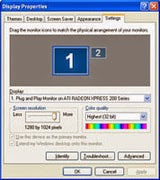
No comments:
Post a Comment